Advanced usage
Customize resource options
By default ModelResource introspects model
fields and creates Field attributes with an
appropriate Widget for each field.
Fields are generated automatically by introspection on the declared model class. The field defines the relationship between the resource we are importing (for example, a csv row) and the instance we want to update. Typically, the row data will map onto a single model instance. The row data will be set onto model instance attributes (including instance relations) during the import process.
In a simple case, the name of the row headers will map exactly onto the names of the model attributes, and the import process will handle this mapping. In more complex cases, model attributes and row headers may differ, and we will need to declare explicitly declare this mapping. See Model relations for more information.
Declare import fields
You can optionally use the fields declaration to affect which fields are handled during import.
To affect which model fields will be included in a resource, use the fields option to whitelist fields:
class BookResource(resources.ModelResource):
class Meta:
model = Book
fields = ('id', 'name', 'price',)
Or the exclude option to blacklist fields:
class BookResource(resources.ModelResource):
class Meta:
model = Book
exclude = ('imported', )
If both fields and exclude are declared, the fields declaration takes precedence, and exclude is
ignored.
Field ordering
The precedence for the order of fields for import / export is defined as follows:
import_orderorexport_order(if defined)
fields(if defined)The order derived from the underlying model instance.
When importing or exporting, the ordering defined by fields is used, however an explicit order for importing or
exporting fields can be set using the either the import_order or export_order options:
class BookResource(resources.ModelResource):
class Meta:
model = Book
fields = ('id', 'name', 'author', 'price',)
import_order = ('id', 'price',)
export_order = ('id', 'price', 'author', 'name')
Where import_order or export_order contains a subset of fields then the import_order and
export_order fields will be processed first.
If no fields, import_order or export_order is defined then fields are created via introspection of the model
class. The order of declared fields in the model instance is preserved, and any non-model fields are last in the
ordering.
Model relations
When defining ModelResource fields it is
possible to follow model relationships:
class BookResource(resources.ModelResource):
class Meta:
model = Book
fields = ('author__name',)
This example declares that the Author.name value (which has a foreign key relation to Book) will appear in the
export.
Note that declaring the relationship using this syntax sets field as readonly, meaning this field will be skipped
when importing data. To understand how to import model relations, see Importing model relations.
Explicit field declaration
We can declare fields explicitly to give us more control over the relationship between the row and the model attribute.
In the example below, we use the attribute kwarg to define the model attribute, and column_name to define the
column name (i.e. row header):
from import_export.fields import Field
class BookResource(resources.ModelResource):
published = Field(attribute='published', column_name='published_date')
class Meta:
model = Book
See also
- Fields
Available field types and options.
Custom workflow based on import values
You can extend the import process to add workflow based on changes to persisted model instances.
For example, suppose you are importing a list of books and you require additional workflow on the date of publication. In this example, we assume there is an existing unpublished book instance which has a null ‘published’ field.
There will be a one-off operation to take place on the date of publication, which will be identified by the presence of the ‘published’ field in the import file.
To achieve this, we need to test the existing value taken from the persisted instance (i.e. prior to import
changes) against the incoming value on the updated instance.
Both instance and original are attributes of RowResult.
You can override the after_import_row() method to check if the
value changes:
class BookResource(resources.ModelResource):
def after_import_row(self, row, row_result, **kwargs):
if getattr(row_result.original, "published") is None \
and getattr(row_result.instance, "published") is not None:
# import value is different from stored value.
# exec custom workflow...
class Meta:
model = Book
store_instance = True
Note
The
originalattribute will be null ifskip_diffis True.The
instanceattribute will be null ifstore_instanceis False.
Field widgets
A widget is an object associated with each field declaration. The widget has two roles:
Transform the raw import data into a python object which is associated with the instance (see
clean()).Export persisted data into a suitable export format (see
render()).
There are widgets associated with character data, numeric values, dates, foreign keys. You can also define your own widget and associate it with the field.
A ModelResource creates fields with a default widget for a given field type via
introspection. If the widget should be initialized with different arguments, this can be done via an explicit
declaration or via the widgets dict.
For example, the published field is overridden to use a different date format. This format will be used both for
importing and exporting resource:
class BookResource(resources.ModelResource):
published = Field(attribute='published', column_name='published_date',
widget=DateWidget(format='%d.%m.%Y'))
class Meta:
model = Book
Declaring fields may affect the export order of the fields. If this is an issue, you can either declare the
export_order attribute, or declare widget parameters using the widgets
dict declaration:
class BookResource(resources.ModelResource):
class Meta:
model = Book
widgets = {
'published': {'format': '%d.%m.%Y'},
}
Modify render() return type
By default, render() will return a string type for export. There may be use cases where a native type is
required from export. If so, you can use the coerce_to_string parameter if the widget supports it.
By default, coerce_to_string is True, but if you set this to False, then the native type will be returned
during export:
class BookResource(resources.ModelResource):
published = Field(attribute='published', column_name='published_date',
widget=DateWidget(format='%Y-%m-%d', coerce_to_string=False))
class Meta:
model = Book
See also
- Widgets
Available widget types and options.
Validation during import
The import process will include basic validation during import. This validation can be customized or extended if required.
The import process distinguishes between:
Validation errors which arise when failing to parse import data correctly.
General exceptions which arise during processing.
Errors are retained in each RowResult instance which is stored in the single
Result instance which is returned from the import process.
The import_data() method takes optional parameters which can be used to
customize the handling of errors. Refer to the method documentation for specific details.
Validation Errors
During import of a row, each field is iterated and any ValueError errors raised by Widgets are stored in an instance of Django’s ValidationError.
Validation errors are retained within the invalid_rows list as a
InvalidRow instance.
If importing programmatically, you can set the raise_errors parameter of import_data()
to True, which will mean the process will exit at the first row which has errors:
rows = [
(1, 'Lord of the Rings', '1996-01-01'),
(2, 'The Hobbit', '1996-01-02x'),
]
dataset = tablib.Dataset(*rows, headers=['id', 'name', 'published'])
resource = BookResource()
self.resource.import_data(self.dataset, raise_errors=True)
The above process will exit with a row number and error (formatted for clarity):
ImportError: 2: {'published': ['Value could not be parsed using defined date formats.']}
(OrderedDict({'id': 2, 'name': 'The Hobbit', 'published': 'x'}))
To iterate over all validation errors produced from an import, pass False to raise_errors:
result = self.resource.import_data(self.dataset, raise_errors=False)
for row in result.invalid_rows:
print(f"--- row {row.number} ---")
for field, error in row.error.error_dict.items():
print(f"{field}: {error} ({row.values})")
If using the Admin UI, errors are presented to the user during import (see below).
Generic Errors
Generic errors are raised during import for cases which are not validation errors. For example, generic errors are usually raised at the point the model instance is saved, such as attempt to save a float to a int field. Because generic errors are raised from a lower point in the stack, it is not always possible to identify which field caused the error.
Generic errors are retained within the error_rows list as a
ErrorRow instance.
The raise_errors parameter can be used during programmatic import to halt the import at the first error:
rows = [
(1, 'Lord of the Rings', '999'),
(2, 'The Hobbit', 'x'),
]
dataset = tablib.Dataset(*rows, headers=['id', 'name', 'price'])
resource = BookResource()
result = resource.import_data(
dataset,
raise_errors=True
)
The above process will exit with a row number and error (formatted for clarity):
ImportError: 1: [<class 'decimal.ConversionSyntax'>]
(OrderedDict({'id': 1, 'name': 'Lord of the Rings', 'price': '1x'}))
To iterate over all generic errors produced from an import, pass False to raise_errors:
result = self.resource.import_data(self.dataset, raise_errors=False)
for row in result.error_rows:
print(f"--- row {row.number} ---")
for field, error in row.error.error_dict.items():
print(f"{field}: {error} ({error.row})")
Field level validation
Validation of input can be performed during import by a widget’s clean() method by
raising a ValueError.
Consult the widget documentation for more information.
You can supply your own field level validation by overriding clean(), for example:
class PositiveIntegerWidget(IntegerWidget):
"""Returns a positive integer value"""
def clean(self, value, row=None, **kwargs):
val = super().clean(value, row=row, **kwargs)
if val < 0:
raise ValueError("value must be positive")
return val
Field level errors will be presented in the Admin UI, for example:
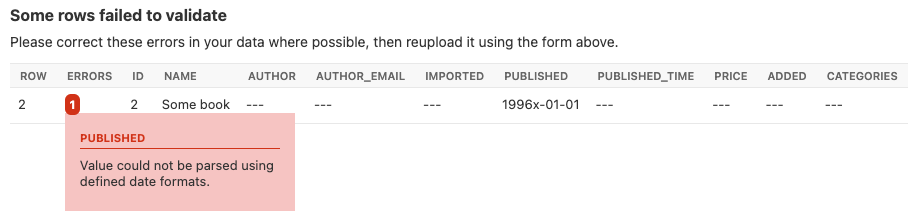
A screenshot showing a field specific error.
Instance level validation
You can optionally configure import-export to perform model instance validation during import by enabling the
clean_model_instances attribute.
You can override the full_clean(). method to provide extra validation, either at field or instance level:
class Book(models.Model):
def full_clean(self, exclude=None, validate_unique=True):
super().full_clean(exclude, validate_unique)
# non field specific validation
if self.published < date(1900, 1, 1):
raise ValidationError("book is out of print")
# field specific validation
if self.name == "Ulysses":
raise ValidationError({"name": "book has been banned"})
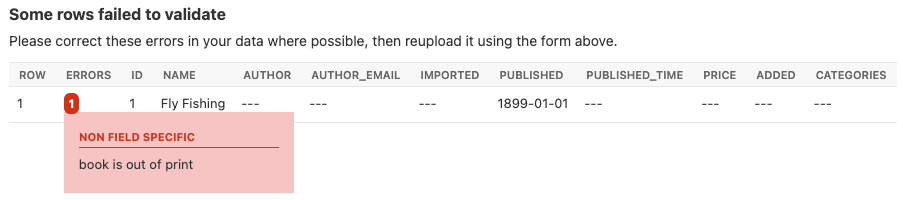
A screenshot showing a non field specific error.
Importing model relations
If you are importing data for a model instance which has a foreign key relationship to another model then import-export can handle the lookup and linking to the related model.
Foreign Key relations
ForeignKeyWidget allows you to declare a reference to a related model. For example, if we are importing a ‘book’
csv file, then we can have a single field which references an author by name.
id,title,author
1,The Hobbit, J. R. R. Tolkien
We would have to declare our BookResource to use the author name as the foreign key reference:
from import_export import fields, resources
from import_export.widgets import ForeignKeyWidget
class BookResource(resources.ModelResource):
author = fields.Field(
column_name='author',
attribute='author',
widget=ForeignKeyWidget(Author, field='name'))
class Meta:
model = Book
fields = ('author',)
By default, ForeignKeyWidget will use ‘pk’ as the lookup field, hence we have to pass ‘name’ as the lookup field.
This relies on ‘name’ being a unique identifier for the related model instance, meaning that a lookup on the related
table using the field value will return exactly one result.
This is implemented as a Model.objects.get() query, so if the instance in not uniquely identifiable based on the
given arg, then the import process will raise either DoesNotExist or MultipleObjectsReturned errors.
See also Creating non existent relations.
Refer to the ForeignKeyWidget documentation for more detailed information.
Many-to-many relations
ManyToManyWidget allows you to import m2m references. For example, we can import associated categories with our
book import. The categories refer to existing data in a Category table, and are uniquely referenced by category
name. We use the pipe separator in the import file, which means we have to declare this in the ManyToManyWidget
declaration.
id,title,categories
1,The Hobbit,Fantasy|Classic|Movies
class BookResource(resources.ModelResource):
categories = fields.Field(
column_name='categories',
attribute='categories',
widget=widgets.ManyToManyWidget(Category, field='name', separator='|')
)
class Meta:
model = Book
Creating non existent relations
The examples above rely on the relation data being present prior to the import. It is a common use-case to create the data if it does not already exist. It is possible to achieve this as follows:
class BookResource(resources.ModelResource):
def before_import_row(self, row, **kwargs):
author_name = row["author"]
Author.objects.get_or_create(name=author_name, defaults={"name": author_name})
class Meta:
model = Book
The code above can be adapted to handle m2m relationships.
You can also achieve similar by subclassing the widget clean() method to
create the object if it does not already exist. An example for ManyToManyWidget is
here.
Customize relation lookup
The ForeignKeyWidget and ManyToManyWidget widgets will look for relations by searching the entire relation
table for the imported value. This is implemented in the get_queryset()
method. For example, for an Author relation, the lookup calls Author.objects.all().
In some cases, you may want to customize this behaviour, and it can be a requirement to pass dynamic values in.
For example, suppose we want to look up authors associated with a certain publisher id. We can achieve this by passing
the publisher id into the Resource constructor, which can then be passed to the widget:
class BookResource(resources.ModelResource):
def __init__(self, publisher_id):
super().__init__()
self.fields["author"] = fields.Field(
attribute="author",
column_name="author",
widget=AuthorForeignKeyWidget(publisher_id),
)
The corresponding ForeignKeyWidget subclass:
class AuthorForeignKeyWidget(ForeignKeyWidget):
model = Author
field = 'name'
def __init__(self, publisher_id, **kwargs):
super().__init__(self.model, field=self.field, **kwargs)
self.publisher_id = publisher_id
def get_queryset(self, value, row, *args, **kwargs):
return self.model.objects.filter(publisher_id=self.publisher_id)
Then if the import was being called from another module, we would pass the publisher_id into the Resource:
>>> resource = BookResource(publisher_id=1)
If you need to pass dynamic values to the Resource from an `Admin integration`_, refer to advanced_usage:How to dynamically set resource values.
Django Natural Keys
The ForeignKeyWidget also supports using Django’s natural key functions. A
manager class with the get_by_natural_key function is required for importing
foreign key relationships by the field model’s natural key, and the model must
have a natural_key function that can be serialized as a JSON list in order to
export data.
The primary utility for natural key functionality is to enable exporting data that can be imported into other Django environments with different numerical primary key sequences. The natural key functionality enables handling more complex data than specifying either a single field or the PK.
The example below illustrates how to create a field on the BookResource that
imports and exports its author relationships using the natural key functions
on the Author model and modelmanager.
The resource _meta option use_natural_foreign_keys enables this setting
for all Models that support it.
from import_export.fields import Field
from import_export.widgets import ForeignKeyWidget
class AuthorManager(models.Manager):
def get_by_natural_key(self, name):
return self.get(name=name)
class Author(models.Model):
objects = AuthorManager()
name = models.CharField(max_length=100)
birthday = models.DateTimeField(auto_now_add=True)
def natural_key(self):
return (self.name,)
# Only the author field uses natural foreign keys.
class BookResource(resources.ModelResource):
author = Field(
column_name = "author",
attribute = "author",
widget = ForeignKeyWidget(Author, use_natural_foreign_keys=True)
)
class Meta:
model = Book
# All widgets with foreign key functions use them.
class BookResource(resources.ModelResource):
class Meta:
model = Book
use_natural_foreign_keys = True
Read more at Django Serialization.
Create or update model instances
When you are importing a file using import-export, the file is processed row by row. For each row, the import process is going to test whether the row corresponds to an existing stored instance, or whether a new instance is to be created.
If an existing instance is found, then the instance is going to be updated with the values from the imported row, otherwise a new row will be created.
In order to test whether the instance already exists, import-export needs to use a field (or a combination of fields) in the row being imported. The idea is that the field (or fields) will uniquely identify a single instance of the model type you are importing.
To define which fields identify an instance, use the import_id_fields meta attribute. You can use this declaration
to indicate which field (or fields) should be used to uniquely identify the row. If you don’t declare
import_id_fields, then a default declaration is used, in which there is only one field: ‘id’.
For example, you can use the ‘isbn’ number instead of ‘id’ to uniquely identify a Book as follows:
class BookResource(resources.ModelResource):
class Meta:
model = Book
import_id_fields = ('isbn',)
fields = ('isbn', 'name', 'author', 'price',)
Note
If setting import_id_fields, you must ensure that the data can uniquely identify a single row. If the chosen
field(s) select more than one row, then a MultipleObjectsReturned exception will be raised. If no row is
identified, then DoesNotExist exception will be raised.
Access instances after import
Access instance summary data
The instance pk and representation (i.e. output from repr()) can be accessed after import:
rows = [
(1, 'Lord of the Rings'),
]
dataset = tablib.Dataset(*rows, headers=['id', 'name'])
resource = BookResource()
result = resource.import_data(dataset)
for row_result in result:
print("%d: %s" % (row_result.object_id, row_result.object_repr))
Access full instance data
All ‘new’, ‘updated’ and ‘deleted’ instances can be accessed after import if the
store_instance meta attribute is set.
For example, this snippet shows how you can retrieve persisted row data from a result:
class BookResourceWithStoreInstance(resources.ModelResource):
class Meta:
model = Book
store_instance = True
rows = [
(1, 'Lord of the Rings'),
]
dataset = tablib.Dataset(*rows, headers=['id', 'name'])
resource = BookResourceWithStoreInstance()
result = resource.import_data(dataset)
for row_result in result:
print(row_result.instance.pk)
Handling duplicate data
If an existing instance is identified during import, then the existing instance will be updated, regardless of whether
the data in the import row is the same as the persisted data or not. You can configure the import process to skip the
row if it is duplicate by using setting skip_unchanged.
If skip_unchanged is enabled, then the import process will check each
ns
defined import field and perform a simple comparison with the existing instance, and if all comparisons are equal, then
the row is skipped. Skipped rows are recorded in the row RowResult object.
You can override the skip_row() method to have full control over the skip row implementation.
Also, the report_skipped option controls whether skipped records appear
in the import RowResult object, and whether skipped records will show in the import
preview page in the Admin UI:
class BookResource(resources.ModelResource):
class Meta:
model = Book
skip_unchanged = True
report_skipped = False
fields = ('id', 'name', 'price',)
See also
How to set a value on all imported instances prior to persisting
You may have a use-case where you need to set the same value on each instance created during import. For example, it might be that you need to set a value read at runtime on all instances during import.
You can define your resource to take the associated instance as a param, and then set it on each import instance:
class BookResource(ModelResource):
def __init__(self, publisher_id):
self.publisher_id = publisher_id
def before_save_instance(self, instance, row, **kwargs):
instance.publisher_id = self.publisher_id
class Meta:
model = Book
See also advanced_usage:How to dynamically set resource values.
Advanced data manipulation on export
Not all data can be easily extracted from an object/model attribute.
In order to turn complicated data model into a (generally simpler) processed
data structure on export, dehydrate_<fieldname> method should be defined:
from import_export.fields import Field
class BookResource(resources.ModelResource):
full_title = Field()
class Meta:
model = Book
def dehydrate_full_title(self, book):
book_name = getattr(book, "name", "unknown")
author_name = getattr(book.author, "name", "unknown")
return '%s by %s' % (book_name, author_name)
In this case, the export looks like this:
>>> from app.admin import BookResource
>>> dataset = BookResource().export()
>>> print(dataset.csv)
full_title,id,name,author,author_email,imported,published,price,categories
Some book by 1,2,Some book,1,,0,2012-12-05,8.85,1
It is also possible to pass a method name in to the Field() constructor. If this method
name is supplied, then that method
will be called as the ‘dehydrate’ method.
Filtering querysets during export
You can use filter_export() to filter querysets
during export. See also `Customize admin export forms`_.
Signals
To hook in the import-export workflow, you can connect to post_import,
post_export signals:
from django.dispatch import receiver
from import_export.signals import post_import, post_export
@receiver(post_import, dispatch_uid='balabala...')
def _post_import(model, **kwargs):
# model is the actual model instance which after import
pass
@receiver(post_export, dispatch_uid='balabala...')
def _post_export(model, **kwargs):
# model is the actual model instance which after export
pass
Concurrent writes
There is specific consideration required if your application allows concurrent writes to data during imports.
For example, consider this scenario:
An import process is run to import new books identified by title.
The
get_or_init_instance()is called and identifies that there is no existing book with this title, hence the import process will create it as a new record.At that exact moment, another process inserts a book with the same title.
As the row import process completes,
save()is called and an error is thrown because the book already exists in the database.
By default, import-export does not prevent this situation from occurring, therefore you need to consider what processes might be modifying shared tables during imports, and how you can mitigate risks. If your database enforces integrity, then you may get errors raised, if not then you may get duplicate data.
Potential solutions are:
Use one of the import workflow methods to lock a table during import if the database supports it.
This should only be done in exceptional cases because there will be a performance impact.
You will need to release the lock both in normal workflow and if there are errors.
Override
do_instance_save()to perform a update_or_create(). This can ensure that data integrity is maintained if there is concurrent access.Modify working practices so that there is no risk of concurrent writes. For example, you could schedule imports to only run at night.
This issue may be more prevalent if using bulk imports. This is because instances are held in memory for longer before being written in bulk, therefore there is potentially more risk of another process modifying an instance before it has been persisted.